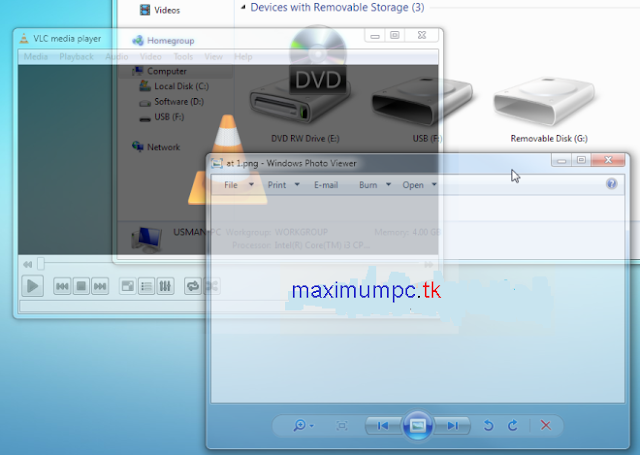Liquid Drag – See Windows And Applications Underneath While Dragging
Application window managers provide the best way to adjust open windows on the screen, but there is one important aspect of windows management which has been overlooked by many windows managers, and that is, making windows translucent while dragging. This can signifantly increase the overall work productivity especially when you are dealing with multiple windows and applications at a time and want to know what is the, lets say, transfer rate of some file copy operation being performed in underlying window or the position of other windows. Liquid Drag is an application that sits in the background and only activates itself once the window or application is moved around. The only task of this application is to make sure the dragged window and the background windows become transparent.
It comes without any configurations to set up nor it offers an interface to enable or disable itself. Once downloaded, run the executable file, and a dialog box will pop-up, indicating that it is running in the background. Now while moving a window, hold down the secondary mouse button (right-click button) to make the application window in question translucent (transparent), so you can see underlying windows easily. The screenshot shown below exhibits 3 overlapping application windows showing underlying windows.
Sadly, there is no hotkey associated with Liquid Drag to disable its functionality. So, you need to bring up Windows Task Manager to kill its running process. According to the developer, it uses all native Windows API to implement all its features. Making it purely native and light-weight application with no polling or idle-time CPU usage.